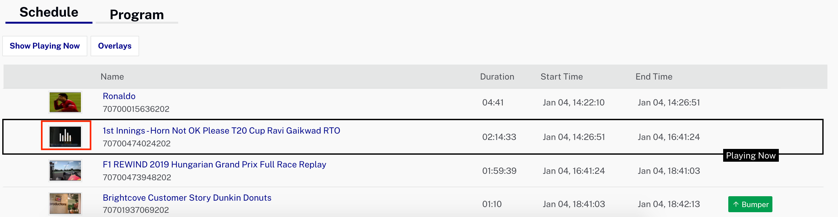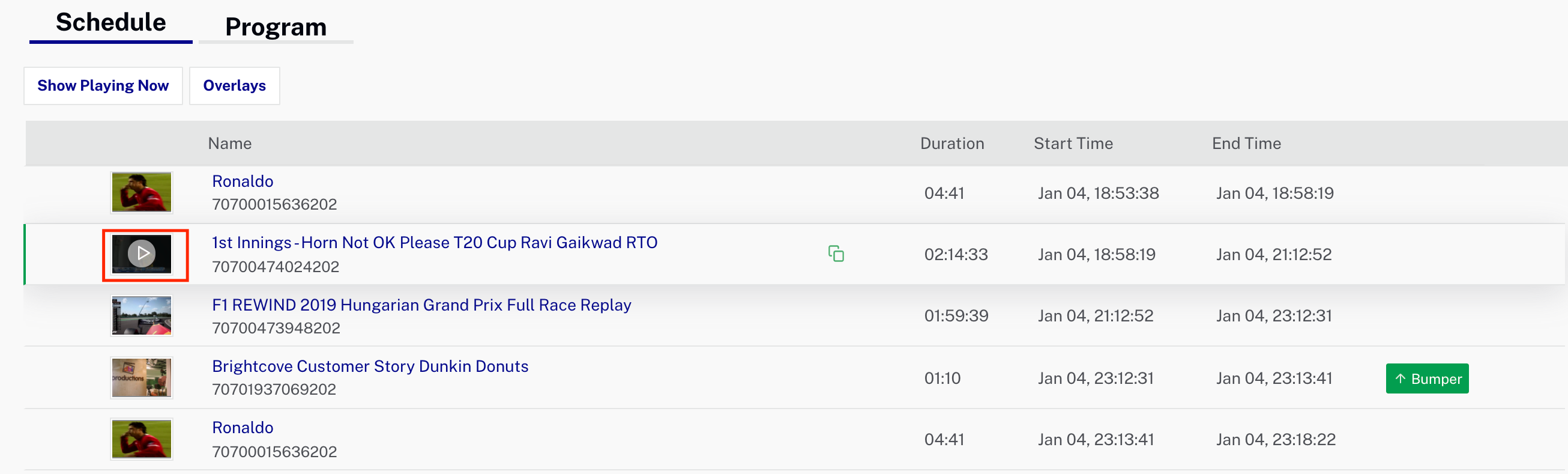Viewing channel output and analytics
While the channel is in a RUNNING state, it is possible to view channel output and analytics. Click on the channel on the Channels page to open the channel details.
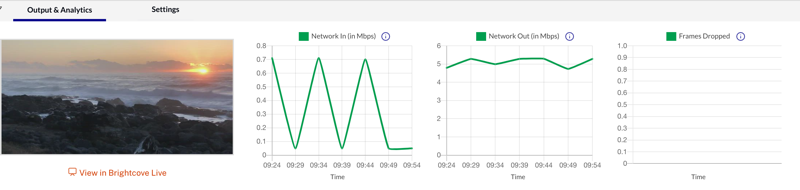
Click View in Brightcove Live to open the Live module Control Room page with the currently running program. The currently playing video in the program will be highlighted with a Playing Now banner. Also notice the Status notification in the upper right, and the ![]() that will be green if there is a live feed available. Otherwise it will be red if a live event is currently playing, or gray if VOD content is playing.
that will be green if there is a live feed available. Otherwise it will be red if a live event is currently playing, or gray if VOD content is playing.
The following analytics values will be displayed:
- Network In - Average bytes per second in the last minute
- Network Out - Average bytes per second in the last minute
- Frames Dropped - Percent of frames dropped in the last minute
The Network In analytics are particularly useful for detecting when the stream for a live event has failed (you should also see the slate video playing in the output rather than the live stream):
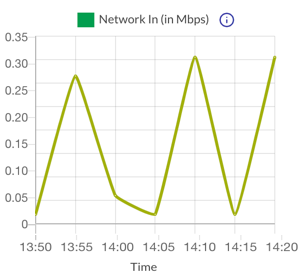
Playing a program item next
In the Schedule beneath the analytics, you can click to see the item that is currently playing. If you hover over any future item, the item thumbnail will change to Play icon, which you can click to have that item play next (instead of the next item in the schedule):