- In the Media module, the thumbnail image is displayed next to the video; the poster image will appear in the preview player on the video properties page
- The thumbnail image will appear when publishing a playlist
- The poster image is displayed in the playback area of the video player after the player loads and the video metadata is available; the poster will display until the viewer presses the play button
For videos that are uploaded to Beacon, poster and thumbnail images are created automatically by taking a snapshot from the source video at the midway point. The size of the poster and thumbnail is based upon the dimensions specified in the ingest profile used when uploading the video. If you don't like the default images that were captured, you can upload other images or capture new images to use as the poster and thumbnail.
When uploading custom poster and thumbnail images, we recommend:
- Poster image - Recommended aspect ratio of 16:9 and a minimum width of 640px
- Thumbnail image - Recommended aspect ratio of 16:9 and a minimum width of 160px
- Landscape image - Recommended aspect ratio of 16:9
- Portrait image - Recommended aspect ratio of 2:3
- Ultrawide image - Recommended aspect ratio of 21:9
When you upload new poster and thumbnail images, the image dimensions will be based upon the image dimensions specified in the default ingest profile for the account. For information on increasing the quality of poster and thumbnail images, see Increasing the Quality of Poster and Thumbnail Images.
Steps to upload new images
To upload a new images, follow these steps:
- Open the Media module.
- Click All videos in the panel navigation.
- Click the link for the video you want to edit.
- Click the Images tab.
- Hover over the Poster/Thumbnail image and click the upload button.
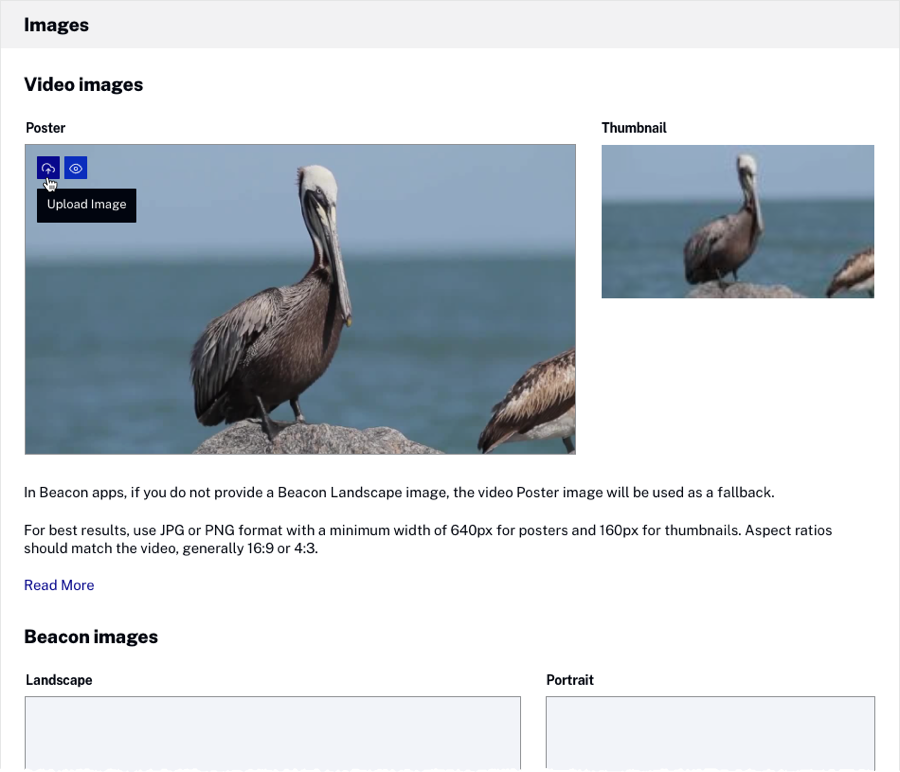
- Browse and select a new image. It may take a minute for the processing to complete and for the images to appear in the Media module.
Limitations
- The ingestion system does not allow concurrent jobs on the same video. Therefore, if you attempt to upload images while the video is being ingested or retranscoded, the image upload will fail.
- If the video was ingested using a legacy profile, the upload button will be enabled, but image upload will fail. The workaround is to retranscode or replace the video using a Dynamic Delivery or Context Aware Encoding profile.

