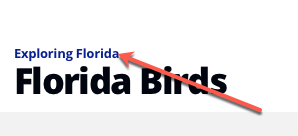Steps
To create a season, follow these steps:
- In the primary navigation, click Media.
- Click All series.
- Locate the series to which the season will be added. Click the series title to open the series details.
- On the series Overview page, click Create Season.
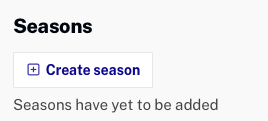
- Enter a Name for the season and click Save.
- The Overview page will display. Note, as you tab out of a field or press enter, any changes will be saved. Enter the season details.
- Click the Discovery tab to open the Discovery details page.
- Enter Tags for the season.
- Click the Availability tab to open the Availability details page.
- Configure the availability rules for the season as needed.
To return to the series page, click the series breadcrumb at the top of the page.